Hope all of you are well out there in computer land. It’ s been a minute since I wrote a post for AB Experience and 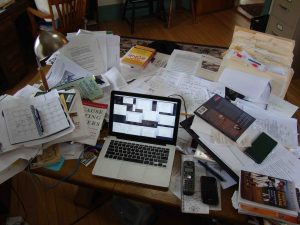 this will be the first for our technology category. Recently, I have used Dropbox and WeTransfer for all my large file transmittal. After having so many issue running out of space and delays with delivery per internet varying speeds, I decided to consider new options to handle this task. It really sucked to have so many service providers for this one task, but when dealing with companies outside he US, China for instance… it’s impossible to utilize those services that come natural to us. This is how I was introduced to WeTransfer after relying solely on Dropbox for several years.
this will be the first for our technology category. Recently, I have used Dropbox and WeTransfer for all my large file transmittal. After having so many issue running out of space and delays with delivery per internet varying speeds, I decided to consider new options to handle this task. It really sucked to have so many service providers for this one task, but when dealing with companies outside he US, China for instance… it’s impossible to utilize those services that come natural to us. This is how I was introduced to WeTransfer after relying solely on Dropbox for several years.
Both services are cloud based remote servers. Each offers a free account option but is very limiting on the number of transactions and/or the file space. Dropbox has a premium feature that may be totally outside of the budget of a traditional home-based business. However large corporations, feature independent and internal servers for this type of activity with FTP options. With this thought I wonder who their target audience is at nearly 300.00 annually? I guess it depends on what you do and how often you need to use the service, the total value of it. In my opinion both work similarly. The free accounts are a great deal if you do not need to transfer large files often, but WeTransfer is a lot less complicated and less invasive to your own computer storage.
 The cons with Dropbox are the need to download and install on your computer and when you move a file over, it disappears from your desktop. So, It requires that you duplicate your file and zip prior to transfer to DropBox. If its loss online, then its loss forever… without the copy. This could be an issue with server issues. With a free account you have no backup or recourse. So, another alternative to the two seemed to be Google Drive. After simply storing files on Google Drive for years, it was great to learn of the ability to share them with individual parties, just like the previous service providers above. Its companion Google Docs suggests a complete solution for editing, creating and storage of files. Its initial appeal with the additional space provided to transfer and store files over regular email.
The cons with Dropbox are the need to download and install on your computer and when you move a file over, it disappears from your desktop. So, It requires that you duplicate your file and zip prior to transfer to DropBox. If its loss online, then its loss forever… without the copy. This could be an issue with server issues. With a free account you have no backup or recourse. So, another alternative to the two seemed to be Google Drive. After simply storing files on Google Drive for years, it was great to learn of the ability to share them with individual parties, just like the previous service providers above. Its companion Google Docs suggests a complete solution for editing, creating and storage of files. Its initial appeal with the additional space provided to transfer and store files over regular email.
When the need arose to work on a document with another person, Google Docs seemed appealing. Once documents were transferred and we began to work the limitations were obvious. Preserving formatting is with graphics or images was impossible if you want to work in the document to edit. All editing functions were not available, nor could you see the green or blue underlines that help with editing for context or grammar. Corrections from MS Word for grammar and creative judgment resulting in double duty. Just made for stressful experience. From here decided to try Microsoft One Drive and Microsoft Office 365. What we were looking for is the ability to work inside a document simultaneously, retaining and being notified of each other’s edits. What we experienced was constant software crashes, duplicate document recoveries that placed us working in separate documents and duplicating efforts instead of reducing our workload.
All in all, Jotterpad, a mobile app for writers, was the most useful in creating a 215 page, 30 chapter book. While desktop applications from Microsoft are very stable and sound…. The subscription based service with online processing, proved very time consuming and unhelpful. In the end we will be editing offline after purchasing online MS Office access because it is not saving and transmitting efforts from person to person, to reduce workload of editing such a large book. So if you are a new author and looking for something to help make your work easier, stick to desktop applications in an already paid for version of office. Divide the work up and merge document offline to get combined efforts. Until all of the bugs are worked out, these services could really increase your work load if you did not originate your file, in the cloud based computing software. They just do NOT work well with preserving existing formatting from other programs. MS Word desktop seems to be the best option. If you do not have that and are on PC you can try MS Notepad. There are tons of options out there, we just decided to review a few that most anyone may have access to. Thank you for reading this post and please share your experiences with the programs good or bad. We would love to hear from you and learn what works for you.

